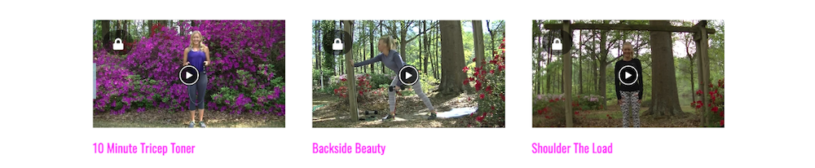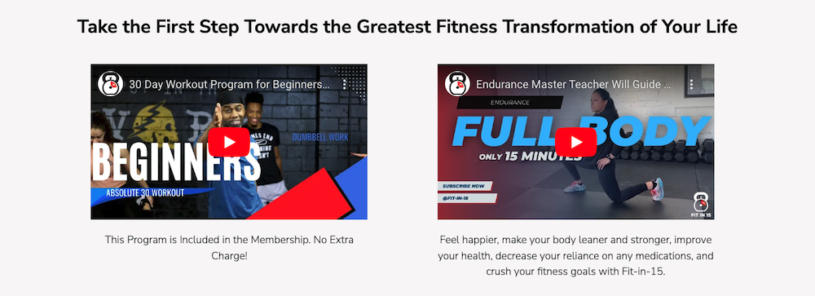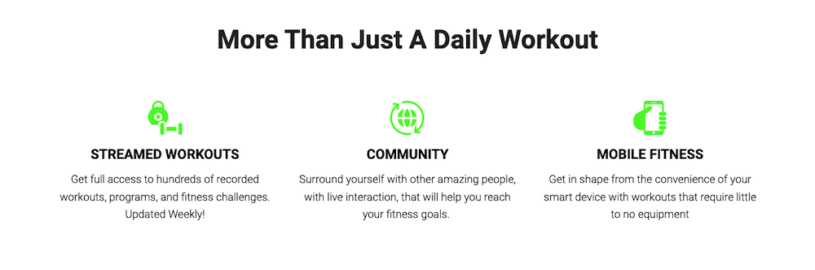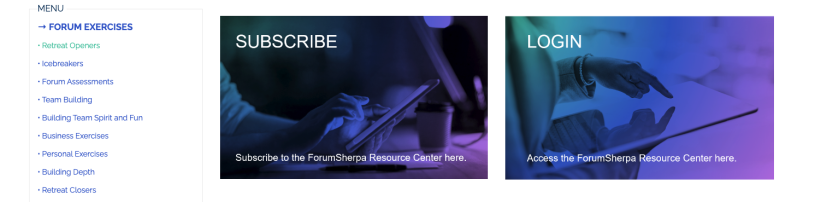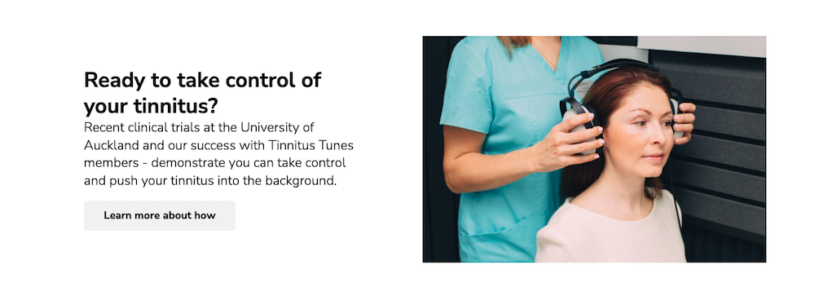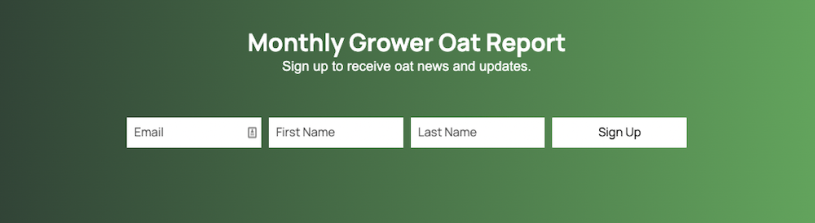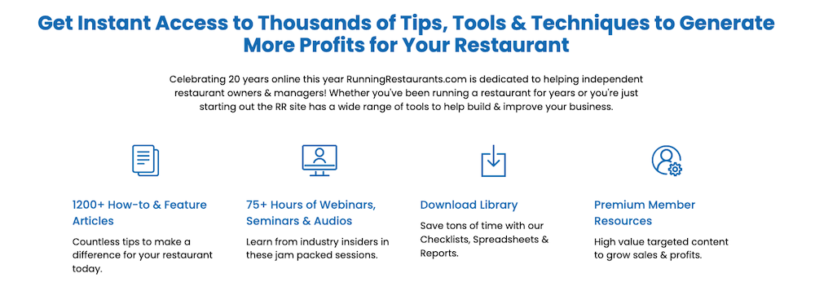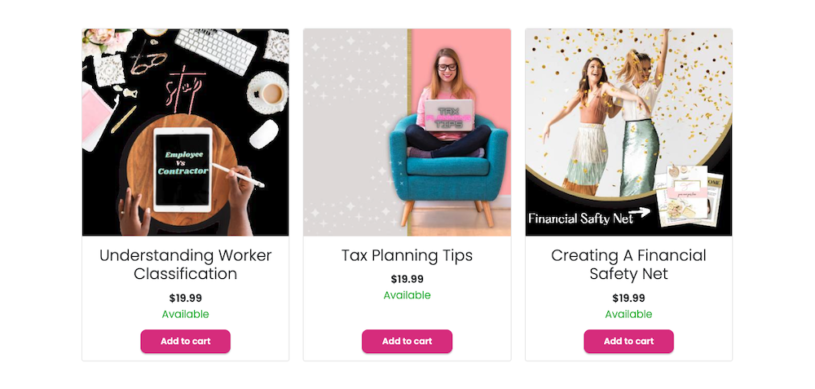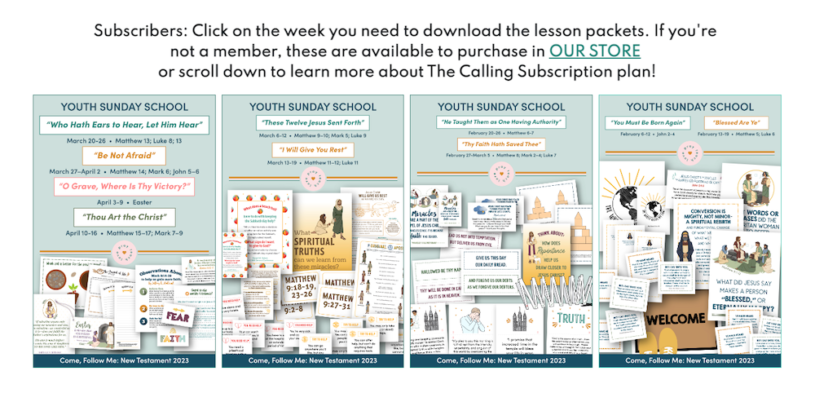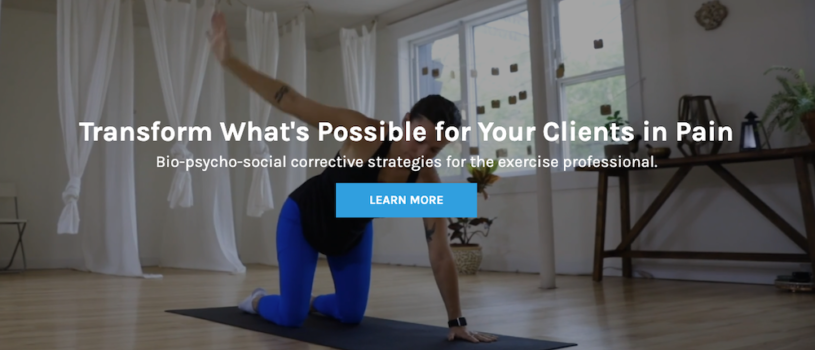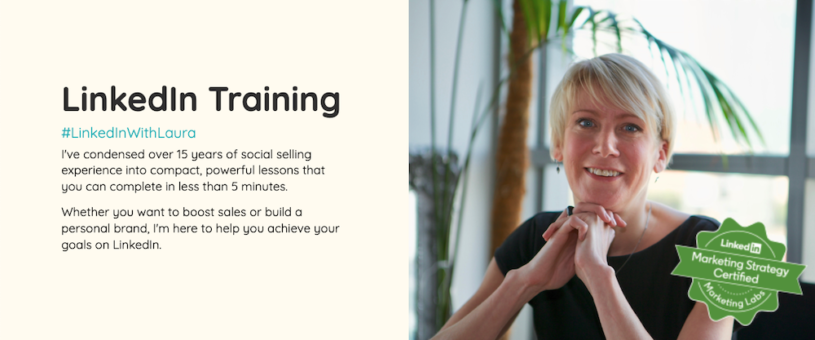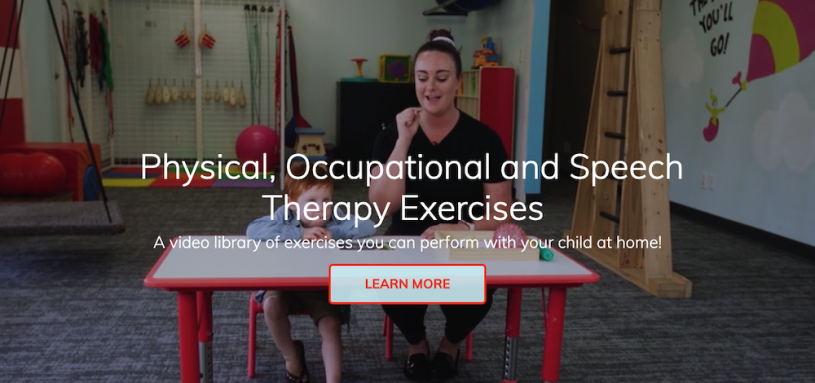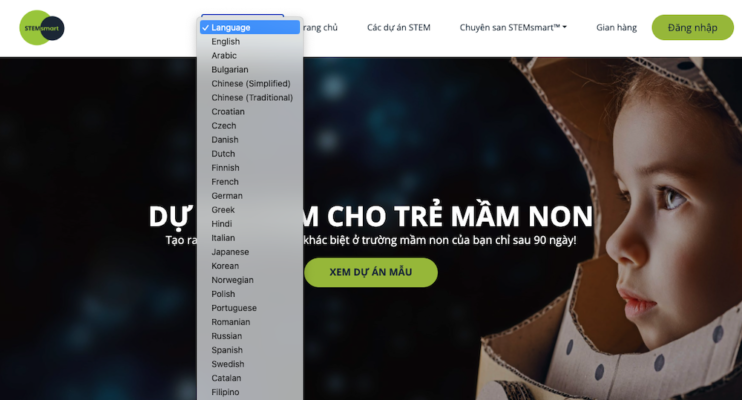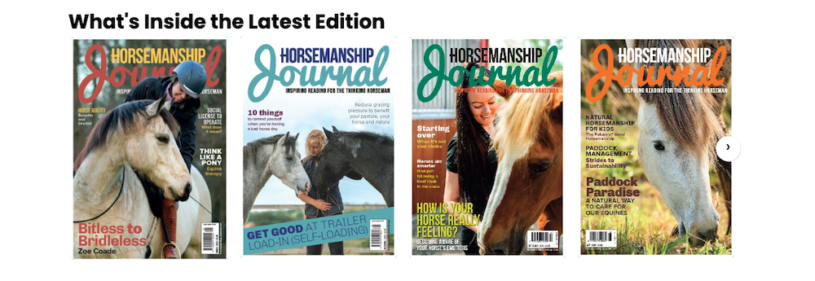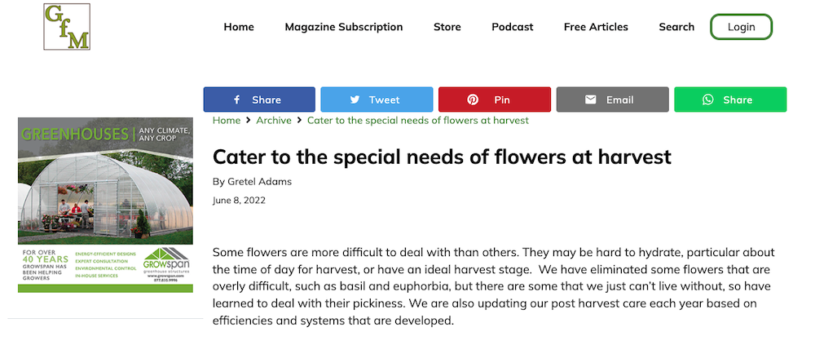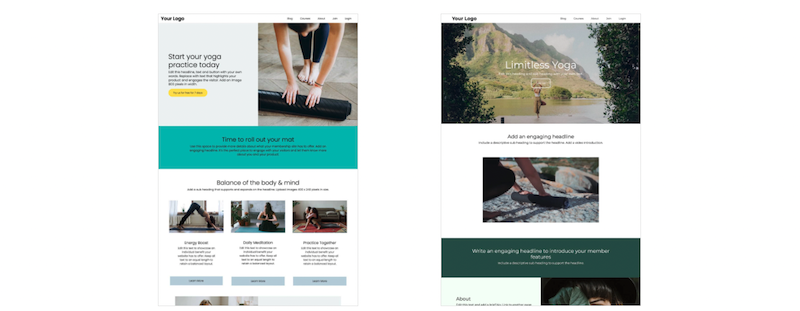The confirmation email is the most important message you'll send to someone after they've purchased from you. The confirmation email is what gets people in the right mindset for taking action. It also acts to reassure your customer that their purchase has been successful.
This is the first communication your customer will receive from you after making a purchase (ie giving you their money). Your confirmation email should include all the necessary information they need to use your product.
Whether the customer has purchased a product, signed up for an event, course or membership content, the idea is to continue to foster the excitement that inspired them to buy from you.
This reinforces the tone of anticipation and can be a great impetus for your client to start using your product or service immediately. The primary goals of this email are to confirm, reassure, and inspire action.
Here are some top qualities of a successful confirmation email.
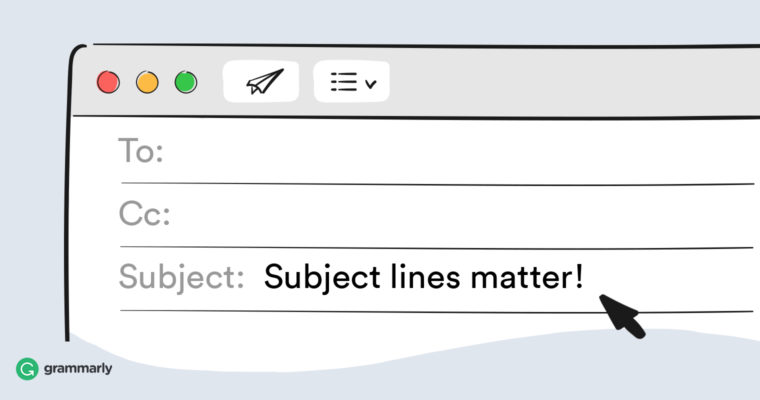
Provide a clear email subject line and “From” address
Be clear about who the email is from and what’s inside. Remember, your customer gets hundreds of emails per week or even per day. Don’t try to be cute with your email and give it a cryptic title. You want the person to know exactly who the email comes from (ie the name of your company), and what it’s about in the subject line.
A subject line that says simply “Welcome!” could be from anyone. But a subject like “Congratulations on your purchase of the Fitness One course with [your name here] tells them exactly what the email is about. At that point they are extremely likely to open it and not mistake it for spam or from some other company.
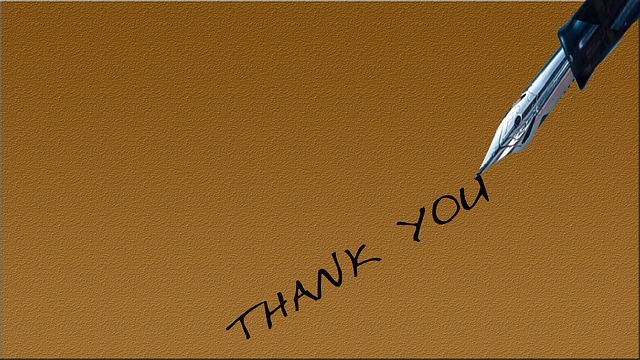
Say thank you and offer next steps
Once the new customer has clicked on the email subject and are now reading your email, you will want to be sure to thank them for their purchase and provide a call to action for what to do next. You can use this opportunity to talk a little about what they can expect, but there’s no need to go into too much detail. A link to access content, a download or instructional video keeps your customer on track. Chances are they will want to start using your product, membership content or course material right away.

Summarize what was purchased.
It’s very important to repeat to the customer what they purchased and how much they spent. This is a double-assurance to the customer that you got their order right. This helps to reinforce trust in your relationship and builds a solid foundation going forward.
If you can provide an image of what was ordered, that is even better. It is also very reassuring to the customer to see an expected shipping and/or delivery date.
More service-oriented including membership content and courses could include the name of the course or program they bought, and a picture that they might recognize from your website or ad.
For coaching calls or events that begin at a specific time, be sure to include the date, time and any relevant links they will need to access the content.

Include your cancellation policy
Referencing your cancellation policy in the confirmation email is another kind of reassurance for your client. If for some reason they feel they made a purchase by mistake, they want to feel secure that they will be able to get a refund, exchange or some kind of compensation. Make sure you explain your cancellation policy BEFORE they make the purchase if it does not include any kind of refund or exchange, .

Include a short 'About' statement
A short paragraph about your company and service is a great way to remind the customer of your expertise. It also confirms that they made the right decision by purchasing from you. You will definitely want to include contact information here with an invitation to ask any questions or clear up any possible confusion on the customer’s part quickly and easily.
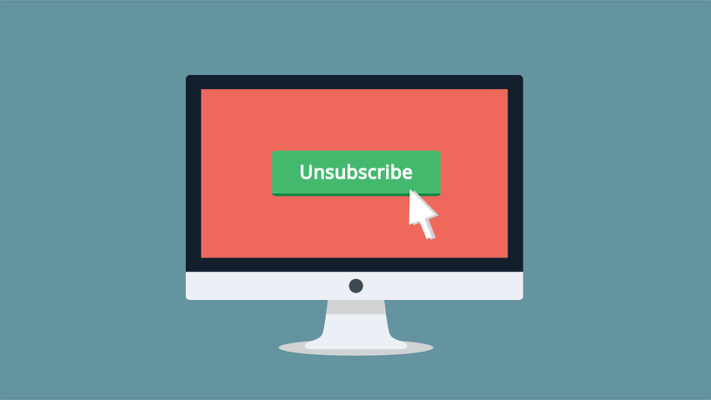
Include an Unsubscribe link
Finally, it’s a good idea to give your customer the opportunity to opt out of future marketing communications. Go ahead and send out emails that are part of the program or service they have purchased, for example, links to content.
However, they may not want to receive future solicitation or marketing emails . It’s even better if you can segment out customers from prospects in your email marketing campaigns so that current clients do not receive related campaign emails.
You already know how important is it to cultivate a relationship with your customers.
Once a customer has purchased from you and is satisfied, they will likely be open to considering more purchases from you in the future. The confirmation email is a great place to start that relationship. Use this checklist of points to include in your confirmation email to ensure that you and your client get off on the right foot with a solid foundation of trust and assurance.
If you don’t have a website yet to sell your products, membership content or courses, you can get started quickly by opening a free SubHub platform trial here: https://subhub.com/trial You can configure your confirmation email in the Control Panel under Automated Emails.